Access and interact with your Pyramid content on a mobile device. The content includes presentations and discoveries, which you can interact with using intuitive touch and navigation features.
Opening your discovery or presentation
To open a discovery or presentation:
- Launch the app from your mobile device.
- Locate the presentation or discovery that you want to open. For more information, see Mobile Content Navigation.
- Tap the presentation or discovery to open it.
Viewing Content Items
Once opened, your content item will be displayed in the main viewer. By default, content items open with the landscape orientation, but you can change that. You can access the main options from the ribbon along the top of the panel and also use a "tap" gesture to interact with elements.
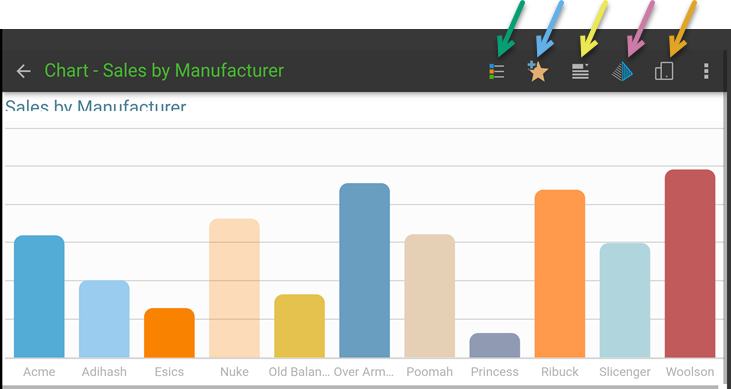
Note: The preceding example shows a discovery, you can also open presentations on your phone.
Viewing Legends
If your discovery includes a legend, tap the Legend icon (green arrow above) to view the legend associated with the content. Legends help you understand the symbols, colors, or data categories in your visual.
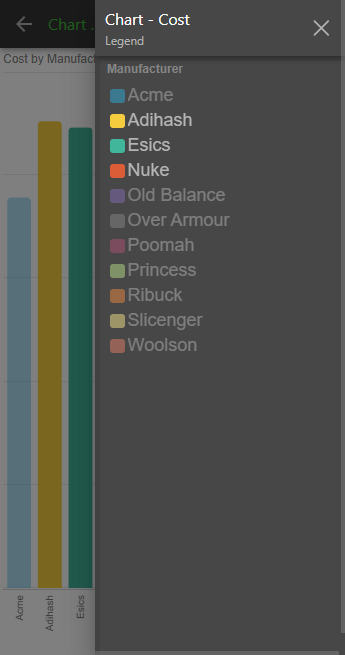
- Tap an item in the legend to select it in the discovery.
- Tap X (Close) at the top-right corner to close the Legend panel. If you selected an item in the Legend panel, that selection flows through to the visual.
Marking Favorites
To save a content item as a favorite, tap the Star icon (blue arrow above). If the item is already a favorite, tapping the icon again will remove it from your favorites (green arrow below). You can access all your favorites from the main menu under Favorites.
The preceding example shows a discovery that has not been set as a Favorite. If your discovery or presentation is a favorite already, the option appears as follows:
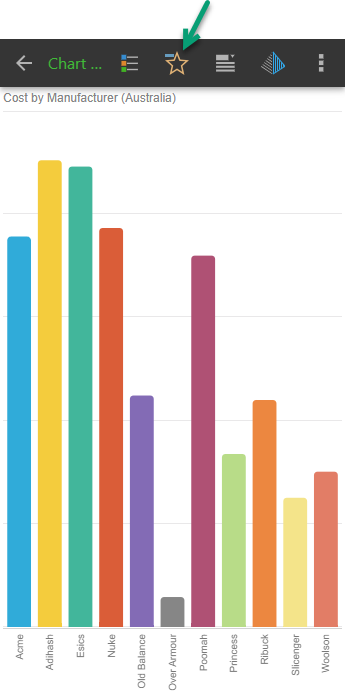
Using Slicers
Slicers allow you to filter the data shown in your discovery or publication. Tap the Slicer icon (yellow arrow above) to access the associated slicers.
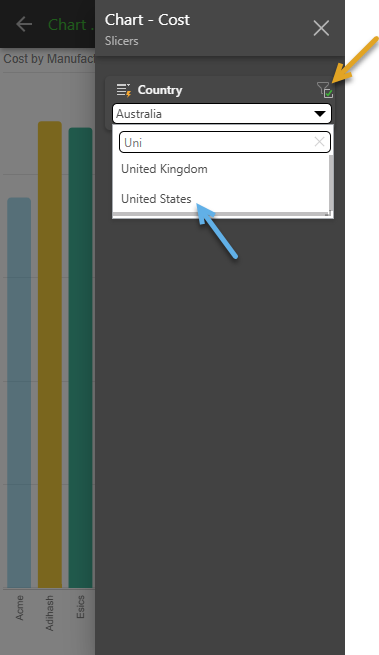
- Tap the Filter option to Enable or Disable a slicer (orange arrow above). When you disable a slicer, you stop it from filtering the data in your discovery.
- Update the slicer selection or selections (blue arrow). Changing the values selected in your slicer, updates your discovery.
- Tap X (Close) at the top-right corner to close the Slicers panel and view your updated discovery.
Orientation Settings
When you open a discovery or presentation, it will open in landscape by default. To change the orientation to portrait, click the Devices icon (orange arrow above and green below).
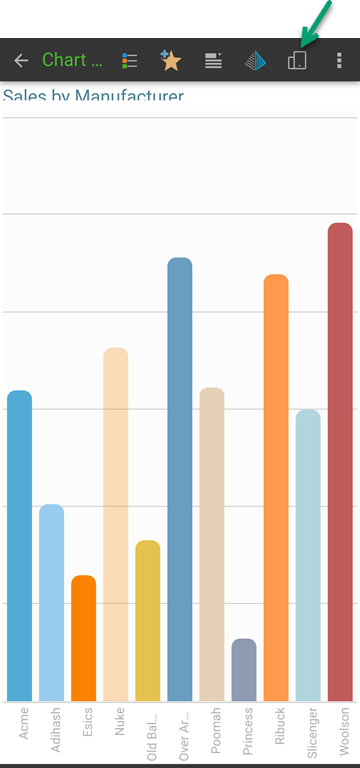
Information
To view metadata or additional details about a content item, click the Ellipsis (orange arrow below) in the top-right and then select Information from the context menu:
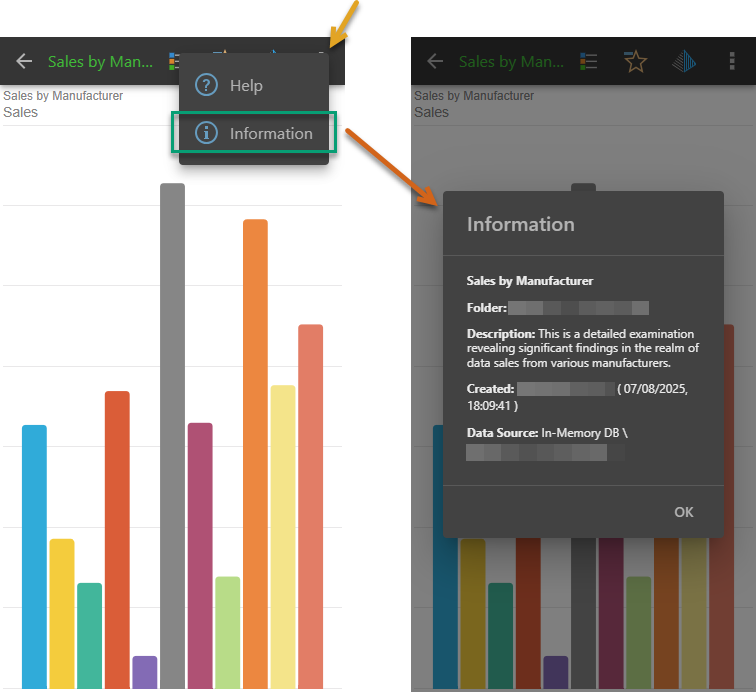
The pop-up displays:
- Name: The file name for the discovery or presentation.
- Folder: The location of the content item in the Content Management System.
- Description: The description of the content item.
- Created: The name of the user who created the content item and the date when it was created.
- Modified: The name of the user who last modified the content item and the date when it was last modified.
- Data Source: The server database and model.
Presentations only
If the presentation contains a visual, you can open that visual by tapping on it. This is useful where the presentation is displayed as a miniature visual.
Discoveries only
The following functions are only available in discoveries, not presentations.
Tip: If a discovery is embedded in your presentation, you can still interact with it by opening it (tapping the visual), then running the Chatbot or interaction in the open visual.
Chatbot Assistance
Need help or want to explore the data in your discovery? Tap the Chatbot icon (purple arrow above) to ask questions or get suggestions. Try asking things like:
- "What does this chart show?"
- "Filter to last quarter only"
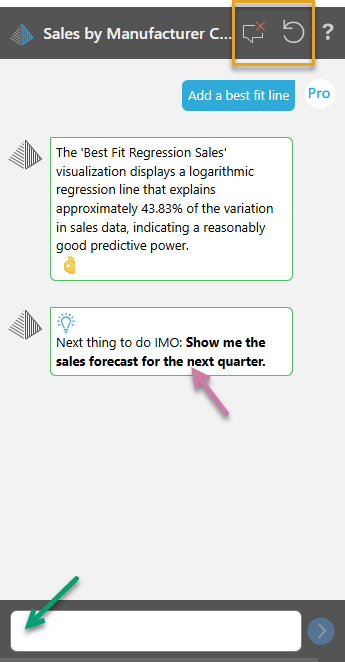
Note: You can only make use of this functionality if your administrator has selected to Enable Generative AI in the AI Settings page of the Admin Console. Otherwise, the function is not available for use. In this case, the button does not appear in the ribbon.
- The options at the top of the Chatbot (orange highlight above) allow you to Clear Chat Messages from the Chatbot without affecting the visual and Reset the chat session and the visual back to its original state. If voice recording is enabled for your Chatbot, you may also see a Mute button here.
- Either type your prompt into the Chatbot text field (green arrow above) and tap Run or tap the microphone option, say your prompt, and then click Stop. After a short delay, Pyramid responds to your prompt, applies your requested changes, and closes the Chatbot.
- You can reopen the Chatbot to see any responses to your prompt and to either type a follow up prompt or select the Next Suggestion supplied by Pyramid (purple arrow).
Interactions
In the discovery, tap or long tap members, cells, or segments to open the interaction menu and access options like Focus Data Point, Eliminate Data Point, Dice by another hierarchy, run Actions, change the visualization type, and so on.
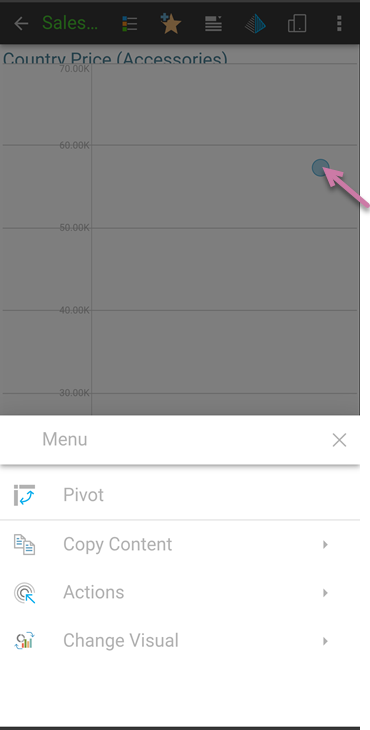
- Click here for more information about Interactions in the mobile client